Managing Shortcuts allows administrators to link often used
reports to the Home page for quick
and easy access under the Report
Shortcuts section.
1. From the Home tab, on
the right side of the page, click on the ![]() button next to the Report Shortcuts. The Report
Shortcuts page displays with a list of all current reports.
button next to the Report Shortcuts. The Report
Shortcuts page displays with a list of all current reports.
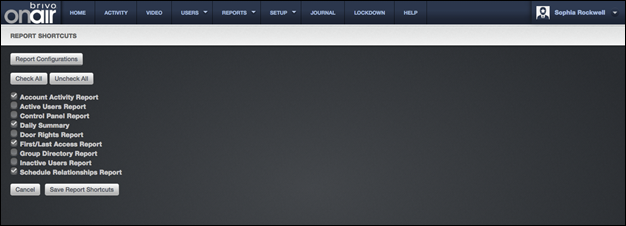
2. Check the report(s) you want to appear on the Home page under the Run
Report Shortcuts section. You may select all reports by clicking on the Check All button or unselect all
reports by clicking on the Uncheck All
button.
3. Click Save Report Shortcuts,
and you are returned to the Report
Configurations page. If you click on the Home tab, you will see the selected reports as links under the Run Report Shortcuts section.
|
|
NOTE: Assistant Administrators are able to manage their own shortcuts,
but only for reports for which they have permissions. |
