1. From the Users tab,
click on Users. The User List
displays.
2. Click the user you wish to edit. The Identity tab of the user displays.
3. All fields on the Identity,
Credentials, Groups, and Custom
Fields tabs can be edited following the steps for Creating a User, described above.
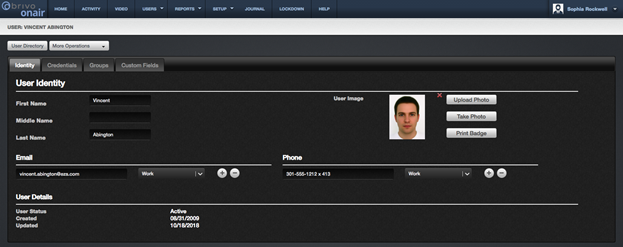
4. If needed, on the Custom
Fields tab, click Rename Custom
Fields to change the names of the existing custom fields.
5. On the Identity tab,
you can also remove a user image by clicking on the ![]() icon located in the upper right-hand corner of
the user image.
icon located in the upper right-hand corner of
the user image.
6. All information entered into the Identity, Credentials, Groups, and Custom Fields tabs is automatically saved. Once all data is
entered, the User profile is updated.