|
|
NOTE:
Brivo Onair Pass is available to iOS
devices through the Apple Store and Android devices through the Google Play
Store. Additionally, firmware version 5.0.12 or higher is required in the
Brivo Onair account for Brivo Onair Pass to function. |
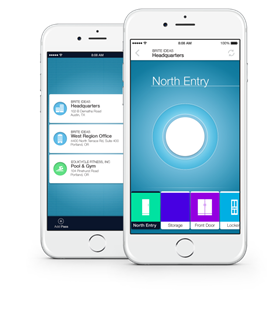
Brivo Onair Pass
Brivo Onair Pass is a
downloadable application that introduces a new level of convenience to end
users by providing the ability to access secured areas with a smartphone.
Administrators with the appropriate permissions may send users a Brivo Onair
Pass credential for use on a mobile device. For instructions on use of Brivo Onair
Pass functionality by administrators, please see the Users and Groups section
of this manual.
An end user using a Brivo Onair Pass can
perform the following actions on their mobile device:
1.
Touch and hold the Unlock Button to
unlock doors in the Brivo Onair Pass application.
2.
Select from the list of sites and doors
made available by the user’s group assignment in Brivo Onair.
3.
Customize names and logos of sites and
doors with the Manage Pass and Manage Door feature.
When the Brivo Onair Pass
application is installed, the end user adds a new Brivo Onair Pass by entering
the Pass ID and Pass Code included in the email sent to them by their
administrator. Alternately, by clicking on the link in the provided email, the
Pass ID and Pass Code fields automatically populate with the correct
information. Once the two fields are populated, the end user simply has to
click on the Add Pass button to complete the process.
Brivo Onair Passes provide
users access to any number of doors across any number of sites, so long as
their administrators have granted them access. The Pass Menu organizes
available mobile passes by site. A user chooses a site to view and control the
doors made available by their access privileges.
The Brivo Onair Pass
application can contain an unlimited number of mobile passes created in any
Brivo Onair account. The end user’s new mobile pass will appear in the Pass
Menu identified by its site name and address.
If the user’s Brivo Onair
Pass provides access to doors at more than one site in Brivo Onair, the user
will see each listed as a unique site pass. Users have the option to always add
new mobile passes or customize site pass names and logos directly from the
application toolbar.
Since naming conventions for
each account vary, often serving to clarify technical descriptions of the
installation, it can be difficult for users to reconcile the technical name for
a door versus how it is known within the facility. The Brivo Onair Pass
application provides users with customization tools so they can more quickly
navigate their passes and open the intended doors with confidence.
