1.
Login to your Brivo Onair account.
2.
Navigate to the Setup tab and down to
Setup -> Sites/Doors -> Control Panels.
3.
Click on the Mercury control panel to
which you want to add a board. The View Control Panel page displays.
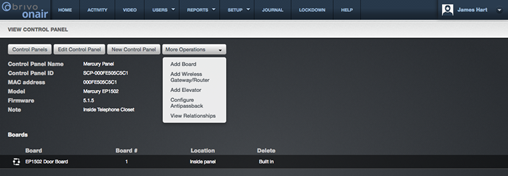
4.
Click on the More Operations tab and
click on Add Board.
5.
The Board Type is automatically selected
as MR52 Door Board.
6.
Select the Board Number from the
dropdown list.
7.
You can enter the Location of the
board.
8.
Click Continue and the MR52 Door Board
page displays.
|
|
NOTE:
Even though the fields on the MR52
Door Board page can be changed, I/O functionality on the MR52 boards is
currently not available in Brivo Onair. No changes made to this page will
have any effect on the function of the MR52 Door Board. |
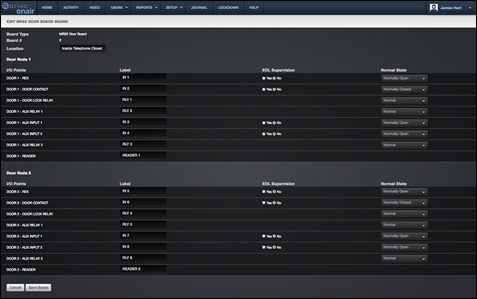
9.
Click Save Board. You are returned to the Control Panel detail page with
the new Door Board listed in alphabetical order with the other control boards.
|
Revision Table |
Date |
Author |
Change |
|
11.17 |
07/19/2017 |
LMW |
Added ACS6000
configuration instructions. |
|
11.18 |
08/18/2017 |
LMW |
Added ACS300
configuration instructions. |
|
11.19 |
08/30/2017 |
LMW |
Added update to
ACS300 configurations. |
|
11.20 |
10/6/2017 |
LMW |
Corrected
instructions on site deletion on page 177 and corrected description of Pulse
functionality on page 194. |
|
11.21 |
11/13/2017 |
LMW |
Maintenance release
addressing system improvements and bug fixes. |
|
11.22 |
12/19/2017 |
LMW |
Added support for
Allegion LE locks and implemented rate limiting for events. |
|
11.23 |
02/13/2018 |
LMW |
Added information
about Max REX Extension and the new Remove From Group functionality. |
|
11.24 |
03/22/2018 |
LMW |
Added information
on Event Streaming in the Activity Log, MAC address display for control
panels, and Bluetooth Reader functionality. |
|
11.25 |
05/02/2018 |
LMW |
Added custom field
inclusion in reports and bulk delete of cards. |
|
11.26 |
07/18/2018 |
LMW |
Added Unique Users
Report |
|
11.27 |
07/30/2018 |
LMW |
Brivo Mobile Pass
changed to Brivo Mobile Pass |
|
11.28 |
08/14/2018 |
LMW |
Maintenance release
addressing system improvements and bug fixes. |
|
11.29 |
08/27/2018 |
LMW |
Updates to
exacqVision NVR functionality and changes to Eagle Eye playback. |
|
11.30 |
09/10/2018 |
LMW |
Allows authorized
dealers to upgrade firmware on customer panels remotely as well as addressing
system improvements and bug fixes. |
|
11.31 |
10/09/2018 |
LMW |
Updated the look of
the Identity tab on the User page and fixed multiple display issues with
exacqVision recordings. |
|
Revision Table |
Date |
Author |
Change |
|
11.32 |
10/17/2018 |
LMW |
Updated the User
Identity tab to include phone numbers and email addresses and ACS4000 panels
can no longer be registered in Onair. |
|
11.33 |
11/06/2018 |
LMW |
Major updates to
the User Interface. Eliminated separate dropdown list items for “New” items (ie
Users, Groups, Schedules, Holidays, Sites, etc) which are now accessed from
the corresponding List pages. |
|
11.34 |
11/29/2018 |
LMW |
Updates to BOP
allowing elevator functionality and improvements to the Mercury panel
manufacturing client. |
|
11.35 |
01/06/2019 |
LMW |
Integration with 2N
IP Verso devices as well as limiting bulk delete to 20,000 cards at once. |
|
11.36 |
01/30/2019 |
LMW |
Maintenance release
addressing system improvements and bug fixes as well as adding localization
support. |
|
11.37 |
02/06/2019 |
LMW |
Updated the User
creation workflow for easier Brivo Mobile Pass provisioning. |
|
11.38 |
02/27/2019 |
LMW |
Added 56-bit card
format and improved card bank logic. |
|
11.39 |
03/13/2019 |
LMW |
Improved
localization for French and Spanish admins. |
|
11.40 |
03/26/2019 |
LMW |
Continued
improvement to localization for French and Spanish admins and admins can now
exempt BOP users from biometrics. |
|
11.40.1 |
04/03/2019 |
LMW |
Corrected a browser
incompatibility issue. |
|
11.41 |
04/18/2019 |
LMW |
Remote reboot
enabled for Brivo Technical Support and continued improvement to
localization. |
|
11.42 |
05/07/2019 |
LMW |
Improved scope of
activities shown by the Journal page in Brivo Onair. |
|
11.43 |
05/21/2019 |
LMW |
Added 32-bit CSN
card format. |
|
11.44 |
05/29/2019 |
LMW |
Retires
the ability for Brivo Onair administrators to add IPAC devices. |
|
11.44.1 |
05/31/2019 |
LMW |
Removed
an incorrect notification from door forced events on Salto wireless locks. |
|
11.45 |
06/25/2019 |
LMW |
Administrators
may now set cache mode for Allegion locks and addresses. |
|
11.46 |
08/05/2019 |
LMW |
Implemented
security improvements. |
[1] Appears when an
administrator pulses a door.
[2] Appears when a
Brivo Mobile Pass is used.
[3] Door Ajar threshold can vary by door. See Managing Doors.
[4] Door Ajar Cleared requires control panel firmware v2.15+.
[5] Too Many Invalid PINs applies to keypads or dual readers only. Threshold can vary by door.
[6] Door Forced Open applies to doors with Request-to-Exit switches/sensors only. See Managing Doors.
[7] Door Forced
Open by Key applies only to doors using a Salto Lock.
[8] Door Locked/Unlocked by Keypad applies to keypads and dual readers only. Users must have Keypad Unlock-Hold privilege. See Editing Group Privileges.
[9] All Failed Access Events require control panel firmware v2.15+.
[10] Auxiliary Input Engaged/Disengaged requires control panel firmware v2.15+.
[11] All Control Panel Events require control panel firmware v2.15+.
[12] Communication
Lost refers to comm failure of a Salto router.
[13] Appears when a
resident successfully grants entry.
[14] Unknown card values are displayed as hexadecimal numbers.
[15] A card must remain in the Card Bank in order for it to be associated with its last owner.
[16] This process requires physical access to the DVR.
