From the Setup tab,
choose the Account tab then click on
the Administrators tab. The
Administrator directory displays.
Click the New link associated with the type of
Administrator you wish to create: Senior (including Super) or Assistant.
Depending on the link you click, either the New Senior Administrator or the New
Assistant Administrator page displays.
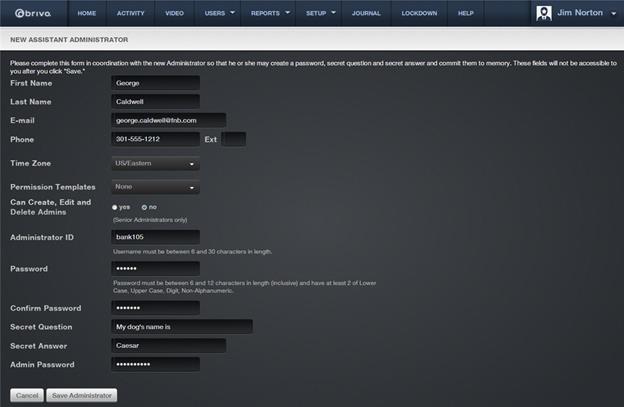
Figure 95. Create an Assistant Administrator
Enter the new Administrator’s First
Name, Last Name, Email Address, and Phone
number.
Select a Time Zone from the dropdown list.
If you are creating an Assistant Administrator, you can assign a Permission Template to the new
administrator, select it from the dropdown list. This field does not display
for Senior Administrators.
If you are creating a Senior Administrator, click Yes or No
to indicate if this person should be a Super Administrator who can create, edit
and delete other Administrators. This field does not display for Assistant
Administrators.
Enter an Administrator ID. The ID must be unique and 6- to
30-characters long.
Enter a password in the Password and Confirm Password
fields. After you assign the Administrator this password, he or she can change
it at any time.
Enter a Secret Question and Secret Answer for the
Administrator. The Administrator can change his or her secret question and
secret answer at any time.
Enter Your Password. Be sure to enter the password you used
to log in to the current session.
Click Save Administrator.
If you created a Super or Senior Administrator, you are returned to the
Administrators directory page. If you created an Assistant Administrator, the View
Permissions page displays. For information on managing access permissions for
Assistant Administrators see Editing Assistant Administrator
Permissions and Understanding Administrator
Permissions.