From the Setup dropdown menu, choose the Schedules tab then click on the Schedules tab. The Schedule List displays.
Click the schedule for which you wish
to view relationships. The associated Schedule detail page displays.
Click More Operations and select View
Relationships. A View Schedule Relationships popup window displays.
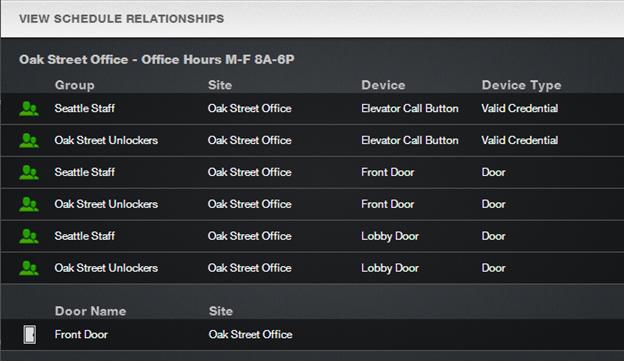
Figure 162. View Schedule Relationships
This report lists all the
relationships currently associated with the schedule.
·
For Group associations, the report indicates the Site, Device, and Device Type for which the schedule
defines access.
·
For doors, floors, devices and
notifications rules, the report indicates the associated Site.
·
Only those groups, doors, floors, devices
and notification rules with which the schedule is associated are listed.
Use your Web browser’s print option to
generate a hardcopy of the report.