1. From the Setup dropdown
menu, choose the Sites/Doors tab
then click the Sites tab. The Site List
displays.
2. Click the site to which you want to add a device. The View Site
page displays.
3. Click Add Device. The Add Device page displays.

Figure 135. Add a Device to a Site
4. Enter a brief, descriptive name in the Device Name field, such as “Heat Sensor.” The device name does not
need to include a reference to the site, because the site name is automatically
appended to the description you enter in this field.
5. Click a Control Panel from the dropdown list.
6. Click Next.

Figure 136. Specify a Device Type
7. The Device Name and Control Panel fields
cannot be edited on this page.
8. Click a Device Type from the dropdown list.
·
Switch. A device with one input point and 0
to N output points that has state (On or Off). The device can have these behaviors:
Latch, Unlatch, Pulse, or Follow. A schedule associated with the device causes
it to be available for activation via its input point during the selected times
for the schedule.
·
Timer. A device whose input is a schedule
and that has 0 to N output points associated with it. The timer's state is On
during the times selected in its schedule; otherwise it is Off. The device can
have these behaviors: Latch, Unlatch, Pulse, or Follow.
·
Valid Credential. A device whose input is a card
reader and that has 0 to N output points associated with it. A valid credential
device has no state, so its behaviors are limited to: Latch, Unlatch, and
Pulse. Valid credential devices have permissions associated with them and
appear in the group permissions area. Valid credential devices do not have
Disengage messages because they do not have state, nor do they have schedules.
·
Event Track. A device whose input is the specific
event associated with it from the door that the event track device is created
to watch. An event track device can have 0 to N outputs associated with it. The
device can always have these behaviors: Latch, Unlatch, or Pulse. If an event
track device is watching for Door Ajar events, then it has state and can have a
Follow behavior. If the Follow behavior is selected, then the device can have a
Disengage message. The schedule associated with an event track device defines
when it is active because a client might want to respond to the event
differently during business hours than during non-business hours.
9. Click Next. The Define Device page displays. The appearance
of this page differs depending on the device type selected.
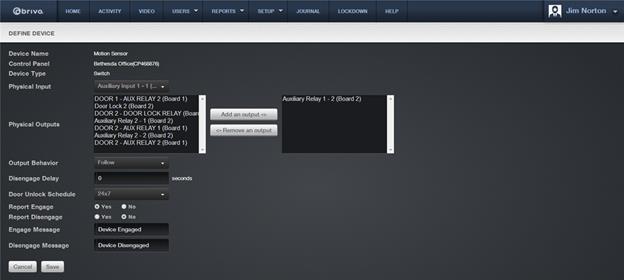
Figure 137. Define a Switch Device