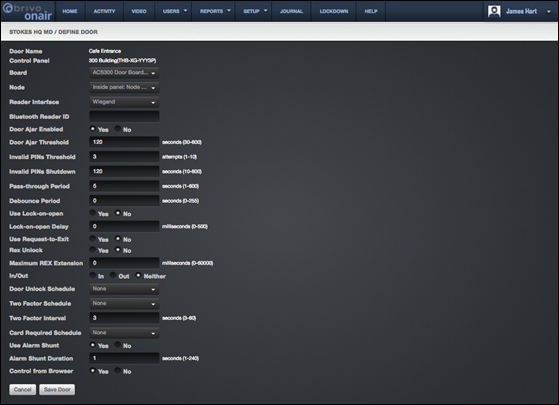1. From the Setup dropdown
menu, choose the Sites/Doors tab
then click the Sites tab. The Site List
displays.
2. Click the site to which you want to add a door. The View Site page
displays.
3. Click More Operations and
select Add Door. The Add Door page displays.

Figure 127. Add a Door to a Site
4. Enter a brief, descriptive name in the Door Name field,
such as “Front Door” or “Server Room Door.” The door name does not need to
include a reference to the site where the door is located, because the site
name is automatically appended to the description you enter in this field.
5. Select a Control Panel from the dropdown list and click Next. All control panels/routers
currently associated with the account are listed, but if there are no available
nodes on the panel you select, it will inform you that boards or nodes are
available.
6. Select the Board then Node. The Define Door page displays.