1. From the Setup dropdown
menu, choose the Sites/Doors tab
then click the Sites tab. The Site List displays.
2. Click the site for which you want to manage floors. The View Site
page displays.
3. Click Add Floor. The Add Floor page displays if you have
one or more elevators associated with the current site.
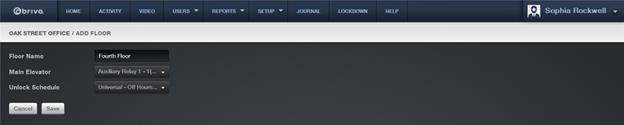
Figure 143. Add a Floor to a Site
4. Enter a brief, descriptive name in the Floor Name field,
such as “Lobby.” The floor name does not need to include a reference to the
site where the floor is located, because the site name is automatically
appended to the description you enter in this field.
5. Click an output terminal from each elevator dropdown list. (A
dropdown list appears for each elevator defined for the account. The field
names are the names of the elevators by which the floor can be accessed.) In
this way, the floor becomes associated with one or more elevators.
6. In the Unlock Schedule field, click a schedule during which
the floor will remain unlocked and no credential will be required to access it
from the elevator.
7. Click Save. The Floor detail page displays.