1. From the Setup tab,
click on the Video tab then click on
DVR Camera. The DVR Cameras list displays.
2. Click New DVR Camera.
The New DVR Camera page displays.
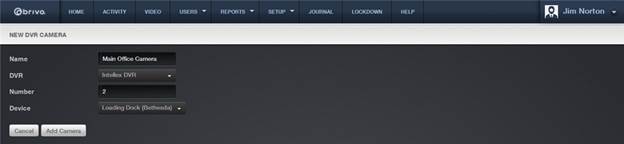
3. Enter the Name of the
camera. The name can be any convenient alphanumeric designator. It does not
need to agree with any naming established in the camera itself, as Brivo Onair
only uses this reference internally.
4. From the dropdown list, select the DVR to which the camera is attached. This list includes all the
DVRs defined for your account.
5. Enter the camera Number.
Brivo Onair uses this number when querying the DVR for video, so it must agree
with the numbering scheme you have used within your DVR.
6. From the dropdown list, select the Device this camera will monitor. For example, if you have installed
“Camera 1” to provide a view of the area near “Front Door,” select “Front Door”
from the list. The camera and device must be associated on this page in order
for events in the Activity Log to be correlated with the correct video stream.
7. Click Save Camera. You
are returned to the DVR Cameras List with the new camera listed.