1. From the Setup dropdown
menu, choose the Sites/Doors tab
then click the Control Panels tab. The Control Panel List displays.
2. Click the control panel to which you wish to add an Allegion
Gateway. The Control Panel detail page displays.
3. Click the More Options dropdown
list and select Add Wireless Gateway/Router. The Add Wireless
Gateway/Router page displays.
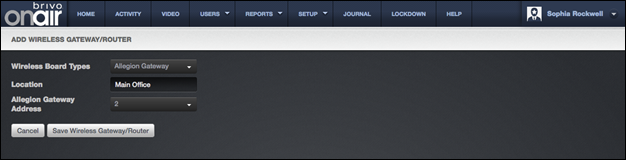
Figure 179. Add an Allegion Gateway
4. From the dropdown list, select Allegion Gateway.
5. In the Location field,
denote where the Allegion Gateway is located.
6. Select the Allegion Gateway
Address of the Allegion Gateway.
7. Click Save Wireless
Gateway/Router. The View Wireless Gateway/Router page displays.