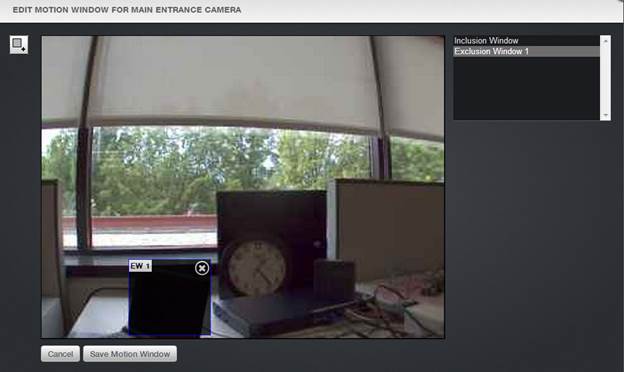|
|
NOTE: The Inclusion Window in the Motion Detection Window initially covers
the entire screen but may be edited. |
1. From the Setup tab,
click on the Video tab, then choose
the OVR tab. The OVR Camera List
page appears.
2. Click on the edit icon next to the camera you would like to edit
or click on the Edit Camera link.
The Edit Camera page displays.
3. Click on the Edit Motion
Window link. The Motion Detection Window displays.
4. To add an Exclusion Window click on the ![]() icon in the upper left hand corner. An
exclusion window will appear in the upper left corner and may be moved to fit
the area needed.
icon in the upper left hand corner. An
exclusion window will appear in the upper left corner and may be moved to fit
the area needed.
|
|
NOTE: Only five (5) Exclusion Windows may be added to any camera
window. |
5. To delete an Exclusion window, simply highlight the window and
click on the ![]() icon which will delete the selected Exclusion
Window
icon which will delete the selected Exclusion
Window
6. When finished, click Save
Motion Window and any motion detected within an Exclusion Window will not
appear in the Activity log. You are
returned to the Edit Camera page. Click Save
Camera to save.