1.
Once the Allegion Gateway is selected
from the Board dropdown list, the Node Address field appears. Select the
appropriate node from the dropdown list and the remaining fields appear.
2.
In the Enable Privacy Mode field, click Yes or No to indicate if
you want Privacy Mode enabled.
3.
In the Door Ajar Enabled field,
click Yes or No to indicate if you want to enable the Door Ajar
feature. This feature controls how long a door can be left propped or held open
before it is considered a security risk, causing the event to be recorded in
the Activity Log and an optional email notification to be sent. The default
setting is Yes.
4.
If the Door Ajar feature is enabled,
use the Door Ajar Threshold field to indicate the maximum length of time
(30-600 seconds) the door can be left ajar without causing a security
violation. The default setting is 120.
5.
In the Pass-through Period
field, enter the maximum length of time (1-600 seconds) the door should remain
unlocked after a user presents his or her credentials and is authenticated or
presses a Request-to-Exit switch. For example, if this value is set to 15, the
user has 15 seconds to pass through the door before it automatically re-locks.
The default setting is 5.
6.
In the Door Unlock Schedule field, click a schedule from the dropdown list
if you want the door to remain unlocked for pre-specified periods of time.
7.
In the Control from Browser field, click Yes or No to indicate if
you want to enable the Control from Browser feature to allow Unlock Door to
function.
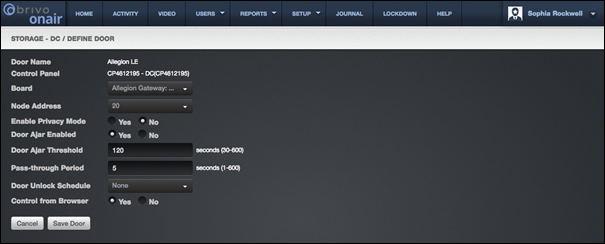
Figure 130. Define an Allegion Door
8.
Click Save Door. The Door detail
page displays.
|
|
NOTE: The control panel firmware must be
version 5.1.5 or later to utilize the Allegion NDE/LE Door feature. If the
control panel firmware is 5.1.4 or earlier, the Allegion NDE/LE Door feature
is not available. The control panel firmware must be
version 5.2.6 or later to utilize the Allegion Privacy Mode. The control panel firmware must be
version 5.2.10 or later to utilize Allegion AD400 Wireless Locks |
