1. From the Setup dropdown
menu, choose the Cards tab then click
the Delete Cards tab. The Delete
Cards page displays.
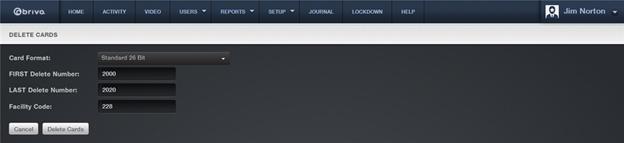
2. From the Card Format
dropdown list, click the format of the cards to be deleted.
3. In the FIRST Delete Number
field, enter the number of the first card to be deleted.
4. In the LAST Delete Number,
enter the number of the last card to be deleted.
5. In the Facility Code field,
enter the code for the facility to which the cards are currently assigned.
6. Click Delete Cards. A
confirmation message displays.
7. Click OK at the
confirmation prompt. A green message bar displays, indicating that all of the
cards within the specified range, including the first and last card entered,
have been deleted from the card bank.
|
|
NOTE: If a card is lost, damaged or not returned, you can delete the
card from the Card Bank. Deleted cards cannot be re-issued, but they can be
recreated if deemed appropriate. |
|
|
NOTE: If a user attempts to gain access to a door
with a deleted card, the event will be logged as a Failed Access Event by an unknown person
with unknown credentials. |
