1. From the Setup tab,
choose the Account tab then click
the Custom Fields tab. The Custom
Fields List displays.
2. Click the Edit checkbox
associated with the field you want to edit. The Edit Custom Field page displays.
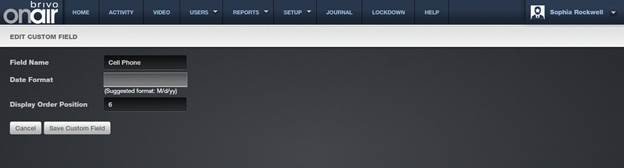
Figure 61. Edit a Custom Field Definition
3. You can change the Field
Name and Display Order Position
of the field, and if the field has been defined as a date, you can also change
the Date Format. However, you cannot
change the Field Type once a custom
field is created. Instead, you must delete the existing field and create a new
one of the type desired.
4. Click Save Custom Field. You are returned to the Custom
Fields List with the updated information displayed. The changes are
automatically effective throughout the account.
|
|
NOTE: Because changes to custom fields are reflected throughout the
account, you should think carefully before making any such changes. For
example, if there is a custom field named Department and you change it to Office Number, all department data enter previous to the change
will now be recorded as office numbers. |
