1. From the Setup dropdown
menu, choose the Sites/Doors tab
then click the Sites tab. The Site List
displays
2. Click the site for which you wish to view door relationships. The View
Site page displays.
3. Click the door for which you wish to view relationships. The View
Door page displays.
4. Click View Relationships.
The View Relationships page displays.
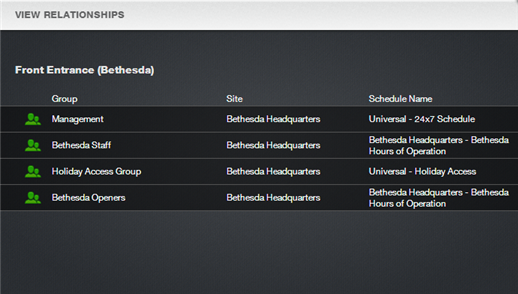
Figure 133. View Door Relationships
5. This report lists all the relationships currently associated with
the door:
·
The Group field lists the groups of users with access privileges for
the door.
·
The Site field indicates the site at which each door is located.
·
The Schedule Name field identifies the schedule with which the door is
currently associated, and by which access to the door is currently managed.
6. The report also lists any event track devices associated with the
door.
7. Use your Web browser’s print capabilities to generate a hardcopy
of the report.