1. From the Users tab,
click on Users. The User List
displays.
2. Click the user you wish to view. The Identity tab of the associated
User displays.
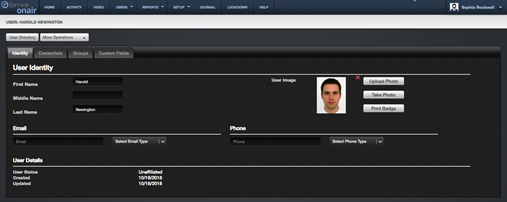
Figure 40. View User Details – Identity Tab
3. The Identity tab lists First
Name, Middle Name, Last Name, a User Image (if one has been applied), Email, Phone, the User Status, when the User was Created and when the User was last Updated. This tab allows an
administrator to upload or take a photo of the User as well as printing a
badge.
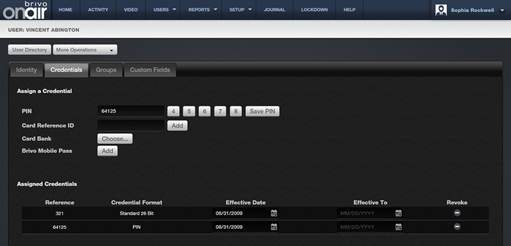
Figure 41. View User Details – Credentials Tab
4. The Credential tab allows an administrator to Assign a Credential
at the top of the page and provides a list of already Assigned Credentials at
the bottom of the page. If Brivo Onair Pass functionality is enabled for this
account, the administrator may add a Brivo Onair Pass on this tab as well.
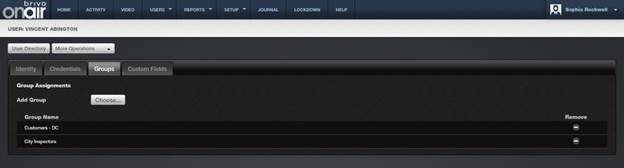
Figure 42. View User Details – Groups Tab
5. The Groups tab allows an administrator to add the user to new
groups and displays to which groups the user is already assigned as well as the
ability to remove the user from those groups.
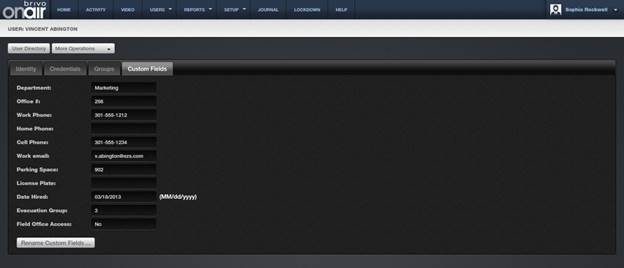
Figure 43. View User Details – Custom Fields Tab
6. The Custom Fields tab allows an administrator to view and edit the
custom field information for all custom fields defined in the account. The
Custom Fields tab also allows an administrator to rename custom fields.