1. From the Users tab, click the Group tab. The Group List
displays.
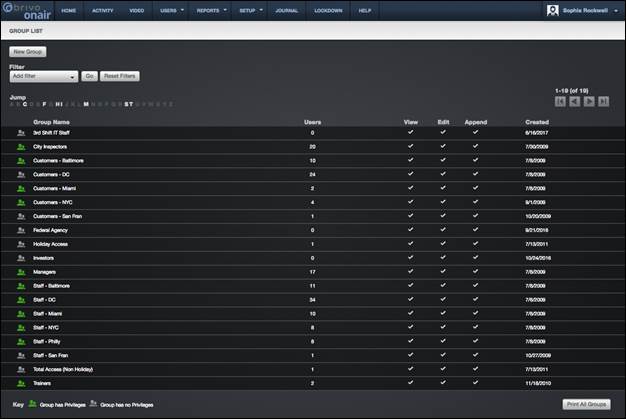
Your Administrator privileges determine which groups display on this
page.
The Master Administrator and Senior
Administrators can see all groups in the account.
Assistant Administrators can see only the
groups for which they have been given View privileges.
Features of this page include:
To Filter
the group list page by selecting from the dropdown menu. For example, to locate
all groups which contain the letter P,
select Group Name from the filter, type “P” into the text field and click Go.
The results will display below.
To Jump
to any point in the alphabet, click a letter in the alphabet bar at the top of
the page. For example, to locate the group “Managers,” click the letter M.
Letters with no corresponding last names are grayed out.
For all viewable groups, you will see:
Left (back) and right (forward) scroll arrows
if the list is more than one page long.
An icon next to each group indicating whether
or not the group has access privileges. (A grey icon indicates the group has
not yet been assigned privileges.)
The Group
Name, serving as a link to the Group detail page
The number of Users in the group
A summary of your Administrator permissions
for each group (View, Edit, Append)
The date on which the group was Created
An option at the bottom of the page, Print All Groups,
allows you to print a report of all current groups along with a list of the
schedules used by each.