1.
From the Setup dropdown menu, choose the Schedules tab then click the Holidays
tab. The Holiday List displays.
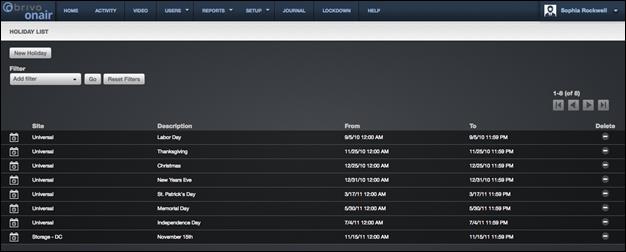
For each holiday, the following
information is provided:
The
name of the Site with which the
holiday is associated. Since a site may have multiple holidays, an individual
site name may appear more than one time in this column.
A
brief Description of the holiday,
which serves as a link to the Holiday detail page.
The
start date and time (From) for the
holiday.
The
end date and time (To) for the
holiday.
A
delete icon, if your Administrator permissions allow you to Delete holidays.
Features of this page include:
Click
the name of a holiday to view the associated Holiday detail page.
To Filter the holiday list page by
selecting from the dropdown menu. For example, to locate all holidays that
belong to the “Storage-DC” site, select Site from the filter, type “Storage-DC”
into the field and select the site from the dropdown options that appear. Then click Go. The results will display
below.