1. From the Setup dropdown
menu, choose the Schedules tab then
click on the Schedules tab. The
Schedule List displays.
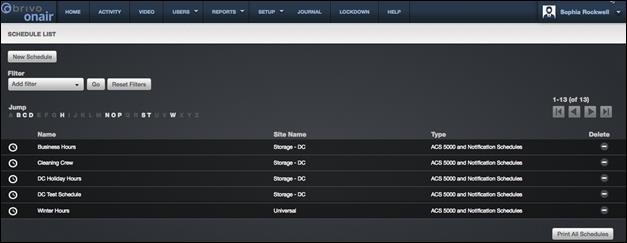
Figure 156. View Schedule List
Features of this page include:
Click the name of a schedule to view the
associated View Schedule page.
Click Print All Schedules in the bottom
right corner of the page to display a report of all currently-defined schedules
in a popup window with print capabilities.
To Filter
the schedules list page by selecting from the dropdown menu. For example, to
locate all schedules that belong to the “Storage-DC” site, select Site from the
filter, type “Storage-DC” into the field and select the site from the dropdown
options that appear. Then click Go.
The results will display below.
To Jump
to any point in the alphabet, click a letter in the alphabet bar at the top of
the page. For example, to locate the schedule “Total Access,” click the letter T. Letters with no corresponding last
names are grayed out.