From the Activity tab,
click on the Activity Log tab. The
Activity Log displays.
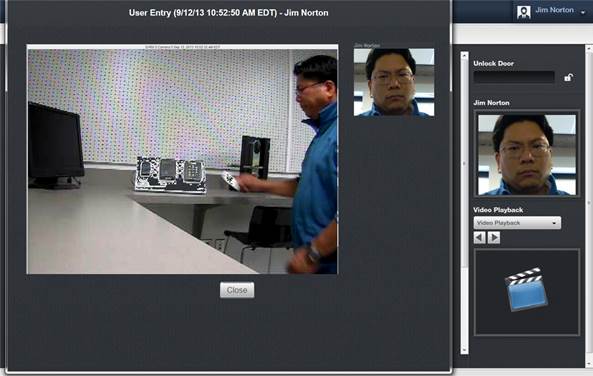
Figure 28. View DVR Event Based Video
Select the event you wish to view and in the Video column, click the camera icon for the access event you want
to view. A popup window opens, showing the video associated with the selected
access event. If no camera is associated with the Event, the video icon will be
absent. The icon may also be grayed out if the event is older than the oldest
video data on the DVR.