Once properly configured, Mercury
EP1502 control panels can be registered to a Brivo Onair account in the same
way a Brivo ACS6000 or ACS300 panel is registered.
1.
Login to your Brivo Onair account.
2.
Navigate to the Setup tab and down to
Setup -> Sites/Doors -> New Control Panel.
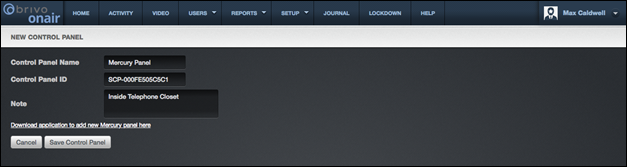
3.
Type in the desired name for the
control panel.
4.
Type in the Control Panel ID. This
will be the Mercury panel’s MAC address with the prefix “SCP-.” (Ex.
SCP-1234567890).
5.
Input any notes and then click Save
Control Panel. The View Control page displays.
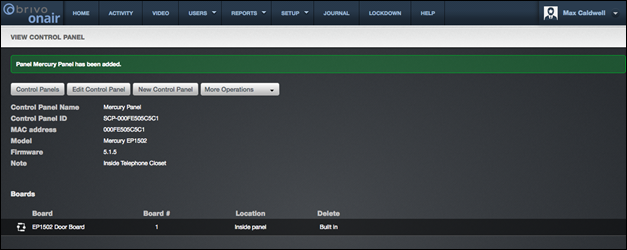
6.
The panel has now been associated to
your Brivo Onair Account. Click on the Control Panels button and the Control
Panels page displays.

7.
Ensure that your Mercury control panel
is communicating by verifying the time/date of the Last Contact field. You may
continue with configuring the rest of your Brivo Onair account.