1. Using a card that has not yet been added to the Card Bank, swipe
it through your card reader. The card is automatically added a list of “unknown
cards.”
2. From the Setup dropdown
menu, choose the Cards tab then
click on the Unknown Cards tab. The
Unknown Cards page displays.
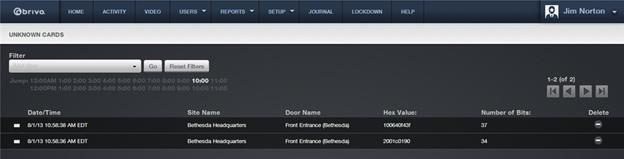
Figure 103. View Unknown Cards
3. This page indicates the Date/Time
that the unknown card was enrolled in the system, as well as the Site Name and Door Name at which it was swiped. A Hex Value and Number of Bits
are also identified for the card. Click the Hex Value of the card you want
to add to the Card Bank. The Add Unknown Card page displays.
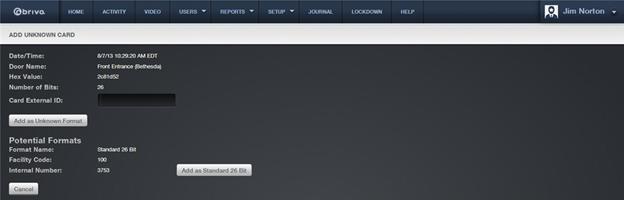
Figure 104. Add an Unknown Card
4. In the Card External ID
field, enter an identifying label for the card, such as the name of the person
to whom the card will be assigned.
5. Click Add as Unknown Format.
A green message bar displays stating that the card has been added to the Card
Bank.
6. Brivo Onair also automatically calculates Potential Formats which show the format name, facility code, and
internal number of the unknown card allowing you to enter the card using a
known card format, for example Standard
26 Bit. To enter the card into the
Card Bank using this method, simply click on the Add as Standard 26-Bit button instead of the Add as Unknown Format button.
A green message bar displays stating the card has been added to the Card
Bank.
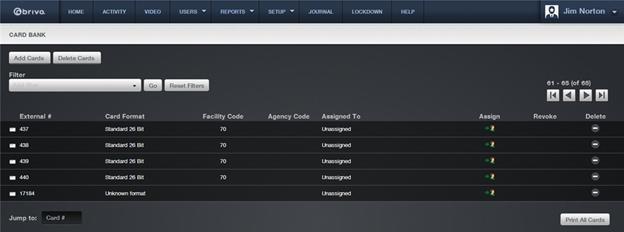
Figure 105. View the Unassigned Card in the Card Bank
In the Card # field,
find the Card Identifier for the card you just added. It will have either an
unknown card format or the selected potential format and will be unassigned. To
assign the card to a new user, click the Assign
icon associated with that card to access the New User page. To assign the card
to an existing user, go to the Edit User page.