|
|
NOTE: The password must be between 8 and
128 characters in length and contain a minimum of 2 of the following: lower
case, upper case, digit, or non-alphanumeric characters. |
1.
Go to the Administrator Name link on the top right of the page.
2.
From the dropdown, click the My Login link. The My Login page displays.
3.
Click on Change Password.
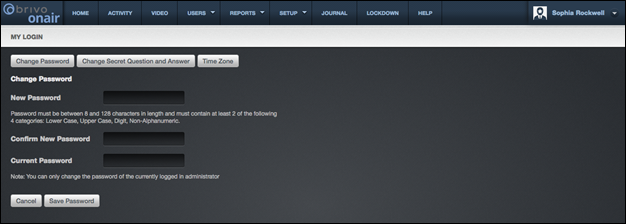
4.
To change your password, enter a new
password in both the New Password
and Confirm New Password fields.
5.
Enter your current password in the Current Password field, the password
you used to log in to the current session.
6.
Click Save. If you changed your password, you will need to use the new
password the next time you log in to your account. If you ever forget your
password, you may use the self-serve password reset or you will need to be able
to answer your secret question before Technical Support will assign you a new
one.
