1. If you are not already on the Door Control Board detail page:
2. From the Setup dropdown
menu, choose the Sites/Doors tab
then click on the Control Panels
tab. The Control Panel List displays.
3. Click the control panel for which you wish to configure an I/O
Board. The Control Panel detail page displays.
4. Click the I/O Board you wish to configure. The I/O Board detail
page displays.
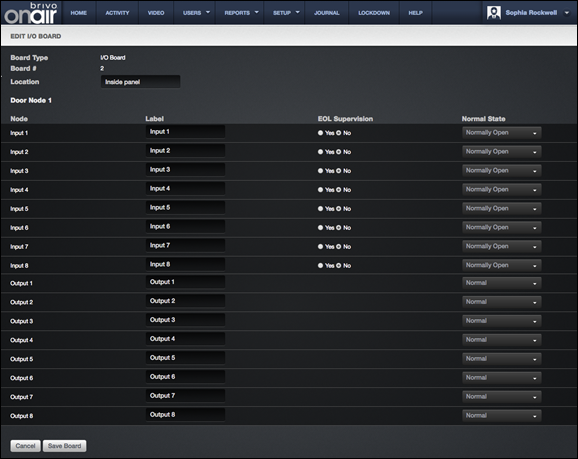
Figure 151. Configure an I/O Board
5. The Location field can be edited on this page, but not the Board
Type and Board # fields.
6. You can define up to eight inputs and eight outputs for each I/O
Board. I/O points can be reused by devices, and some devices use multiple
points; therefore, the number of devices controlled by an I/O Board is
undefined.
7. For each input device (INPUT1-INPUT8), accept the default Label or enter a new short, descriptive
value for the device:
8. In the Label field a default label displays. To change the
label, enter a short, descriptive value, such as “Computer Room Fan.”
9. In the EOL Supervision field, click Yes or No
to indicate if the input device is wired for end-of-line supervision.
10. In the Normal State field, select Normally Closed to
indicate that the I/O Point is normally closed, or Normally Open to
indicate that it is normally open.
11. For each output device (OUTPUT1-OUTPUT8), accept the default Label or enter a new short, descriptive
value for the device:
·
In the Normal State field, select Normal
from the dropdown list to indicate that the output point operates in a fail secure
mode. Select Energized to indicate
that the output point operates in a fail open mode.
|
|
NOTE: The following three steps must be completed
in order to utilize Fail Open functionality in Brivo Onair: 1.
Mode set to Fail Open (Energized) 2.
Correctly wired for Fail Open 3.
Fail Open style door lock must be used Simply changing mode to Fail Open from a
system that had been configured for Fail Secure operations is not sufficient
to achieve Fail Open operation. |
12. Click Save Board. You are returned to the Control Panel
detail page with the new I/O Board listed in alphabetical order.
