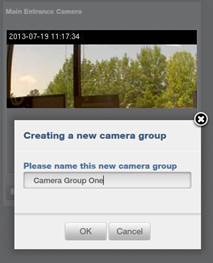1. Click on the Video tab
then choose the Live Feed toggle at
the top center of the screen. The Live
Feed page displays.
2. Select the number of camera view windows you want to display
simultaneously (one, two, four or six).
3. Select cameras by clicking on the ![]() icon for each camera view window.
icon for each camera view window.
4. Once they are displaying, click the ![]() icon at the top of the Live Feed display page. A popup window will appear asking you to
name the Camera Group.
icon at the top of the Live Feed display page. A popup window will appear asking you to
name the Camera Group.
5. Enter a name for the camera group into the Name field and click OK.
6. A popup window will appear telling you the camera group was added
successfully. Click OK and you are
returned to the Live Feed display
page.
|
|
NOTE: An account may only view one live
video stream per camera at a time. You cannot have more than one live
feed window open viewing the same camera feed, even if different
administrators are logged in. One live feed window will show the camera and
the rest will show a Stream Lost error message. |
|
|
NOTE: An account can have any number of
camera groups. While a camera group can house any number of cameras,
for ease of use, multiple camera groups containing a reasonable number of
cameras is probably a better design choice than one camera group will all the
cameras on the account. |