1. Click on the Video tab
then choose the Live Feed toggle at
the top center of the screen. The Live
Feed page displays.
|
|
NOTE: If you have already selected a Default Camera Group, this
Default Camera Group will automatically appear when you click Live Feed. |
2. Choose a camera by clicking on the ![]() icon in the upper right-hand corner of the camera
live video display. Live video will display. If the camera selected is linked
to a door with Control from Browser enabled,
an Unlock Door icon along with the
door name will appear below the camera name in the dropdown display.
icon in the upper right-hand corner of the camera
live video display. Live video will display. If the camera selected is linked
to a door with Control from Browser enabled,
an Unlock Door icon along with the
door name will appear below the camera name in the dropdown display.
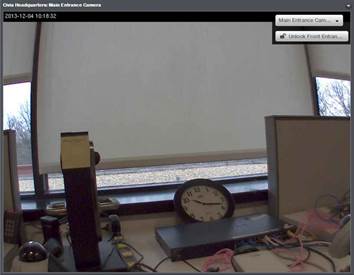
3. Multiple cameras may be selected at the same time. Simply choose a
different camera view window and choose a camera from the dropdown menu. The
video streams will display simultaneously.
