1. From the Users tab,
click the Group tab. The Group List
displays.
2. Click the group you wish to edit. The View Group page displays.
3. Click Edit Group. The
Edit Group page displays.
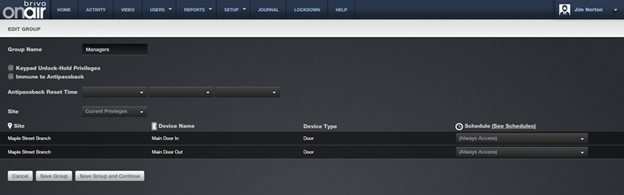
Figure 38. Edit Group Privileges
4. Click the Keypad
Unlock-Hold Privileges checkbox to allow any member of this group to
override a door unlock schedule by presenting his or her credentials and
entering 99#. To reactivate the door
unlock schedule, the group member enters 00#.
This option is valid for keypads only.
5. Click the Immune to
Antipassback checkbox if you want this group to not be affected by any
antipassback settings in place.
6. Select an Antipassback
Reset Time for soft antipassback or leave the field blank for hard
antipassback. For more information, see Configuring Antipassback.
7. In the Site field, the default is Current Privileges. To view all the available devices for the
account, select All Sites from the
dropdown list, and the list of sites (as well as each device name and device
type) will display. If you only want the group to have access to a certain
site(s), you may select a single site from the site dropdown list.
8. To specify when the group will have access to each device, scroll
through the Schedule dropdown list
and click the desired access schedule. If you do not want the group to have
access to a device on a site, simply do not assign it a schedule.
9. Click See Schedules to
view a report of all the currently defined schedules for the account.
10. Click Save Group. The
group’s privileges are updated. To save changes but continue working with the
same group privileges, click Save Group and
Continue.