1. From the Setup dropdown
menu, choose the Schedules tab then
click on the Schedules tab. The
Schedule List displays.
2. Click the schedule you want to view. The corresponding schedule
detail page displays.
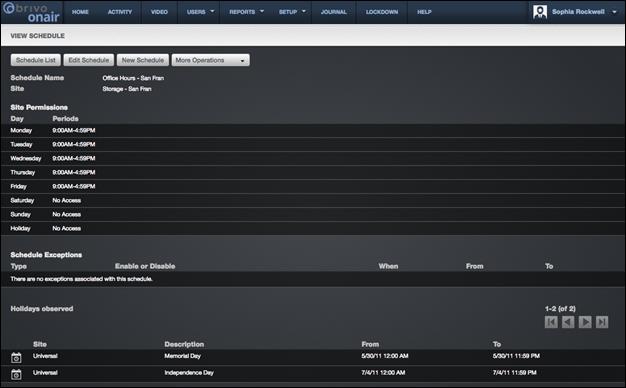
Figure 157. View Schedule Details
This page provides links to other pages that enable you to manage
the schedule, including:
Schedule List
Edit Schedule
New Schedule
More Operations:
Delete
Schedule
View
Relationships
Copy
Schedule
Beneath this set of links is overview information for the
schedule, including:
The list of days and times during which the schedule is active.
For example, when this schedule is associated with a particular door all groups
with access to the door will be able to use their credentials to enter or exit
through the door during the indicated time periods.
The Enabling Group
associated with this schedule, if any. Next to the name of the group is a note
that provides a link to the Edit Privileges page so you can ensure that the
group does, in fact, have privileges associated with this schedule. (For more
information on assigning group privileges, see Editing Group Information starting.)
The Grace Period
assigned to the Enabling Group. For a complete explanation of Group Enabled
Schedules, refer to the Creating a Group Enabled Schedule section beginning.
A list of Schedule
Exceptions, if any, that are observed by this schedule.
A list of Holidays, if
any, that are observed by this schedule.